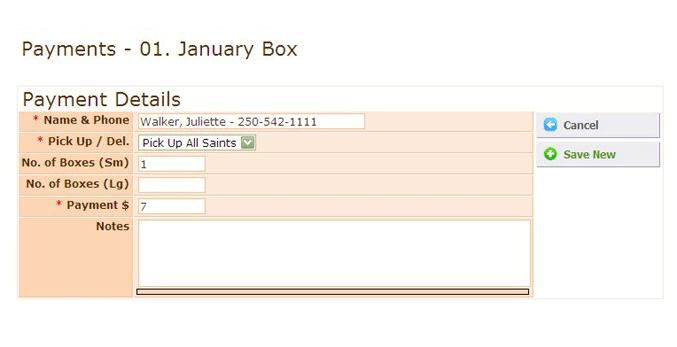8. Entering a Payment
Each Payments database looks like the image below.
The layout is the same as the Good Food Box Customers database with a Quick Search at top right, and the Jump to... menu at top left.
NOTE: The most important button here is Add New which you need to click to enter a payment. A customer's payment is NOT in this database until it is entered by clicking Add New.
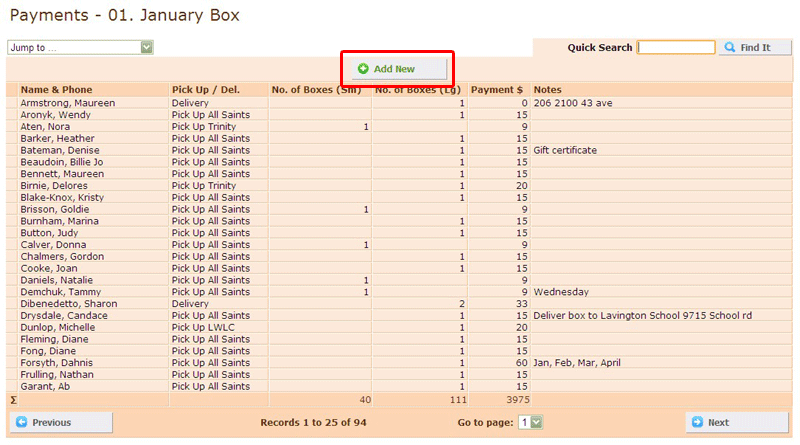
Once the Add New button is clicked, you are taken to a page that looks like the image below.
Enter the customer's payment details into the form.
NOTES:
- The fields Name & Phone - Pick Up / Del. - Payment cannot be left empty.
- Name & Phone - enter the customer's first or last name and then select it from the list. Find the customer whose payment you wish to enter. If their name is not in the list then you will have to return to the Good Food Box Customers database and enter them there first.
- Pick Up / Del. - select one of the three options for pick up and delivery from the drop down menu.
- Boxes (Sm) and Boxes (Lg) - enter the number of boxes of each size the customer requires. If, for example, the customer wants just one small box you can leave the Boxes (Lg) field as it is.
- Payment - enter the amount of money you have received including any delivery charge. There is no need to use decimal points, whole numbers are fine.
- Notes - here you can enter any additional information. For example, delivery notes etc. Please keep notes brief.
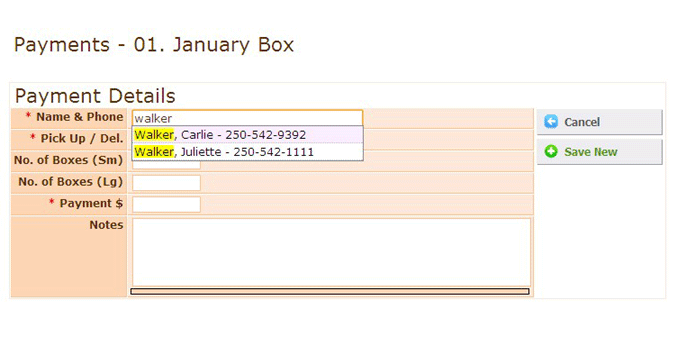
Once you have completed the payment information, look at the buttons surrounded in red in the image above:
Save New - click this button to enter the payment details into the database.
NOTE: Pressing enter on your keyboard will NOT enter the details into the database, you must click the Save New button.
Cancel - click this button if you want to cancel what you are doing and return to the database.
In the image below, a payment of $7 from Juliette Walker for 1 small box to be picked up at All Saints has been entered: